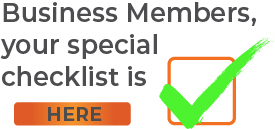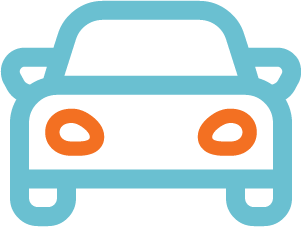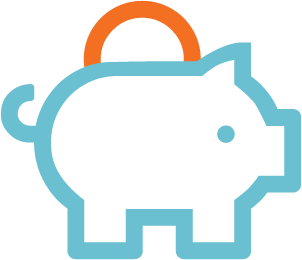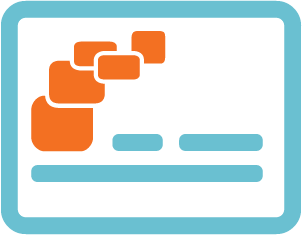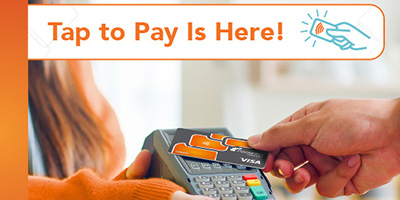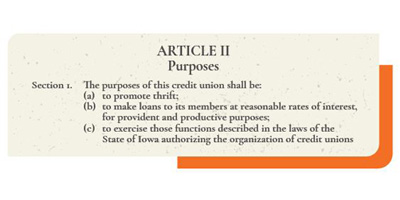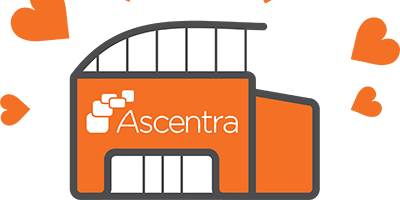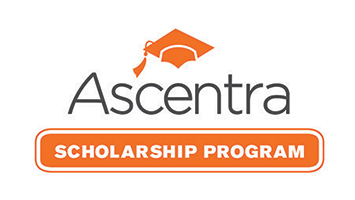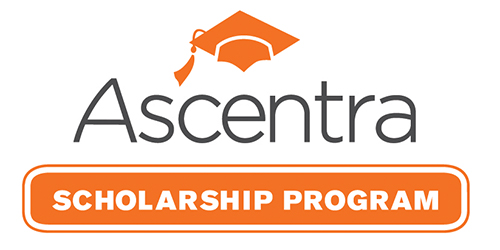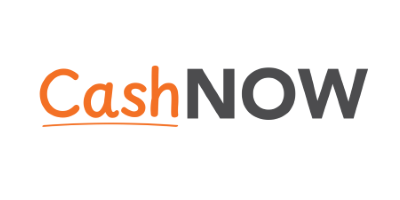Digital Banking Checklist
Welcome To Digital Banking!
Now that you have mastered logging in, follow these next steps to make the most out of your Digital Banking experience:
Consumers (primary and joint account owners), Sole Proprietorships, Trusts and Estates.
 Secure Access Code:
Secure Access Code:
When logging in, if any of your secure delivery methods are incorrect please contact us at 563-355-0152 ext. 0 to update this information.
 Alerts:
Alerts:
Set up any alerts you would like to receive under “Settings”, then “Manage Alerts”.
 SavvyMoney:
SavvyMoney:
Set up SavvyMoney and have your credit score and credit report readily available at all times. Just click on the SavvyMoney icon to get started.
 Customize:
Customize:
Arrange accounts by clicking the tile and dragging it on the home page. You can also create categories of accounts by clicking an account tile and dragging it to get a circle “inbox” with a plus sign that appears at the bottom.
 Nickname Accounts:
Nickname Accounts:
Nickname accounts on the home screen by clicking on the three dots on the account tiles to bring up a shortcut to “Nickname Account”. This can also be done by going to “Settings”, then “Account Preferences”.
 Financial Tools:
Financial Tools:
Set up Financial Tools, a money management service. Add and view external accounts from other financial institutions. You will then be able to monitor spending, create budgets, and much more with information from all your financial service providers pulled together in one place.
 Recurring Transfers:
Recurring Transfers:
If you had recurring transfers set up on our old platform, please make sure all appear as “Authorized” in “Activity Center” listed as “Recurring Transactions” under the “Transactions” menu.
 Bill Pay:
Bill Pay:
New to Bill Pay? This is a great time to ditch mailing those bills and pay them within digital banking.
 Earn CURewards:
Earn CURewards:
Register your Ascentra Visa® Debit and/or Credit Card within our digital banking by going to "Card Services" and selecting "CURewards". You will proceed to the CURewards login screen and click on "Register" in the "New to CURewards?" section.
 Enroll in Text Banking:
Enroll in Text Banking:
Check balances, transfer money, and more, all without logging into Digital Banking! To enroll, open your Digital Banking and go to "Settings" and then "Text Banking Enrollment". You will then be eligible for text banking at no cost to you.
 Enroll in E-Statements:
Enroll in E-Statements:
No need to clutter up your mailbox when you can receive e-statements! When you enroll in e-statements, you will receive a monthly notification email that you have an e-statement ready to view in Digital Banking. To sign up, log in to Digital Banking and go to "Settings" and then "Statement Preferences". From there, you can select you preferred delivery type and update your notification email address.You’ve just touched the tip of the iceberg! There is so much more our new Digital Banking has to offer and more new features that will be introduced in the future.
For all the details and to stay on top of new enhancements, visit ascentra.org/anywhere.
How To
Financial Tools
Pay Bills
SavvyMoney
Settings
-
Digital Wallets
Tired of carrying around your wallet or purse? Are you worried about losing them or have them stolen? Eliminate your worries and protect your finances through Ascentra’s digital wallet service. Save your cards to your device and easily scan your phone to make your purchases.
-
Credit Card
No hidden fees. No surprises. No hassle. With the Ascentra Credit Card, what you see is what you get, which includes no annual fee, no balance transfer fee, AND low rates. We call that a win!
-
Ascentra Mobile App
Today’s world requires being able to manage your accounts on the go. Ascentra’s Mobile app gives you that and more by providing a simple way to apply for a loan or credit card from wherever you are, whenever you need to.
-

Fixed Rate Mortgage
10 & Done (10 Year Fixed)5.875View Mortgage Loans% -

Vehicle Loans
New & Used Auto as Low as5.25View Vehicle Loans% APR -

Savings
Membership Share Savings Starting at0.05View Savings Accounts% APY -

Credit Cards
No Balance Transfer Fee. 6-Mo. Intro Balance Transfer2.99View Credit Cards% APR