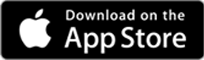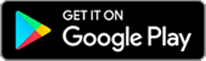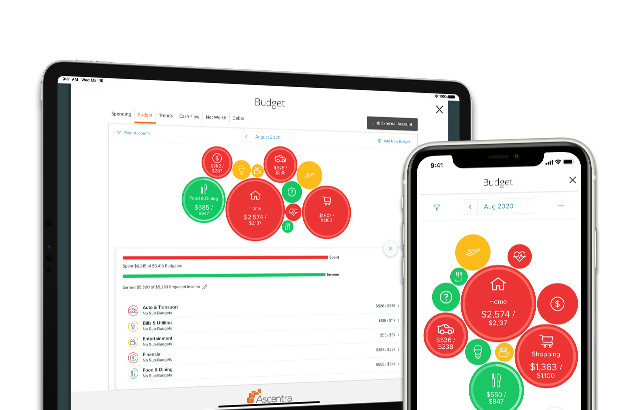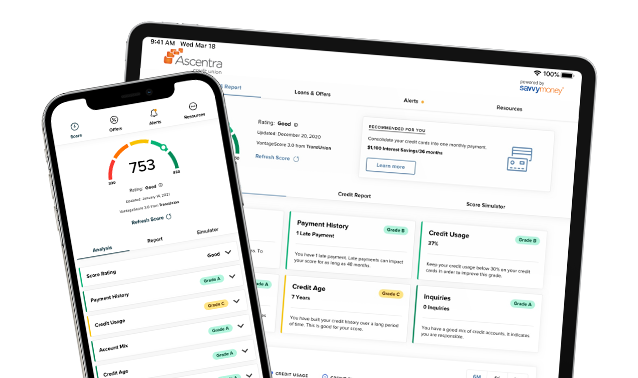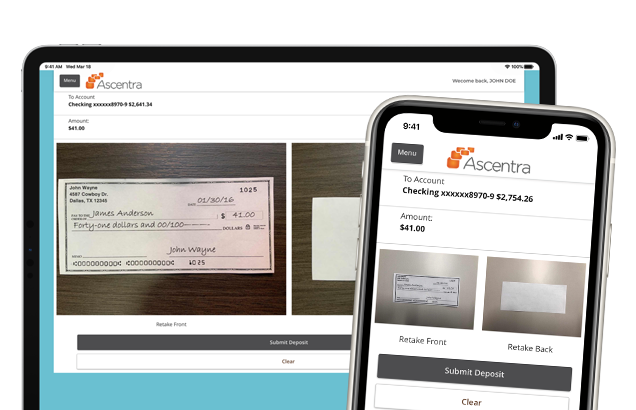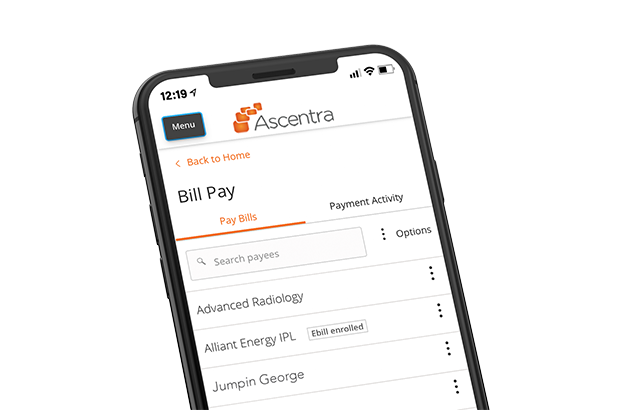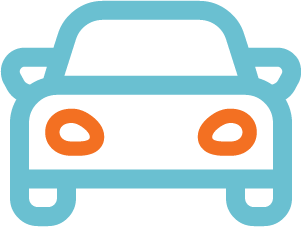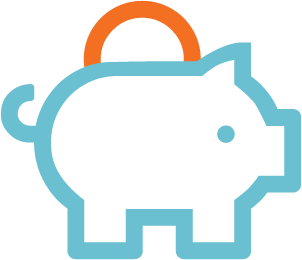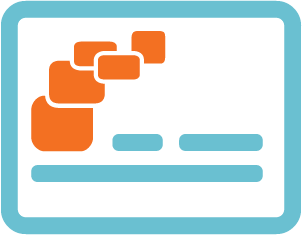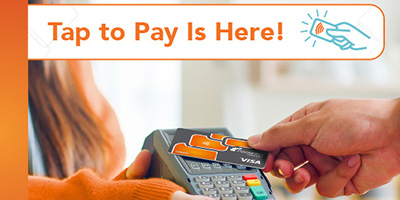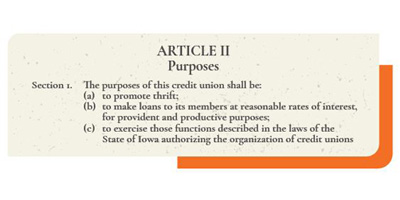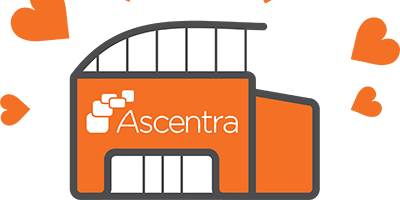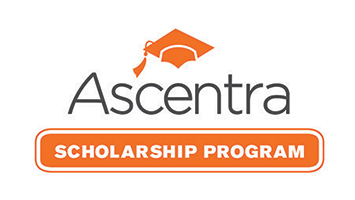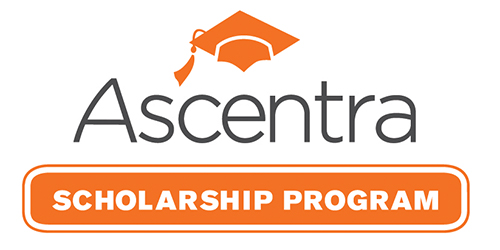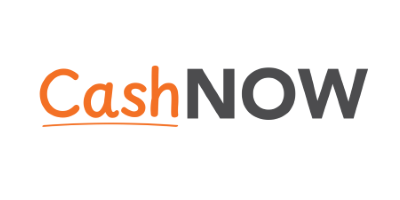Ascentra Anywhere
Digital Banking
Have your finances at your fingertips, with Ascentra Digital Banking. Get access to Ascentra anytime, anywhere with the same user experience on a desktop browser and mobile app.
Make all the right money moves!
> Get help via chat.
> Monitor your credit score and get your credit report.
> Transfer funds between accounts, member-to-member, or to external accounts.
> Pay bills and setup alerts.
> Apply for a credit card, personal, auto, and mortgage loans.
> Bank in English or Spanish.
> Compatible with Quicken and QuickBooks.
Once you establish membership, you can enroll for digital banking using the Ascentra Mobile App. Not a member? Join today!
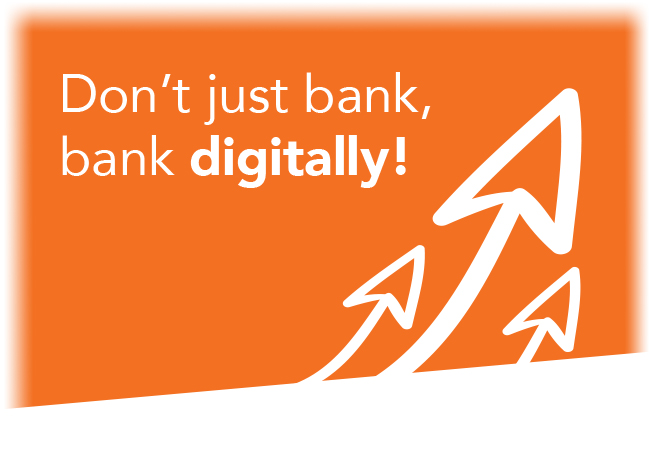
Getting Started with Digital Banking
Members
Business Members
The Ascentra CU Mobile App
The Ascentra CU Mobile App gives you fast access to your accounts – you get Ascentra Anywhere! You can enjoy the same features we offer within Digital Banking on a desktop, right from your phone!
You can even deposit checks with your smartphone.
 After you've enrolled, make sure you know how to make the most out of your digital banking experience by following our checklist.
After you've enrolled, make sure you know how to make the most out of your digital banking experience by following our checklist.
-
Financial Tools
Your data should work for you, not the other way around. Financial Tools can show you the big picture of your finances—even your accounts outside of Ascentra Credit Union.
Financial Tools takes the work out of staying on top of your finances. Make sense of your transaction history and see the categories where you spend the most money.

-
SavvyMoney
Keep an eye on credit score and credit report changes with real time credit monitoring with SavvyMoney, a free service available to our Digital Banking users.
You can also use this tool to qualify for the best rates on new loans, credit cards or to save money by refinancing (based on your credit score).
But wait…it gets better! SavvyMoney can help you simulate your future credit score based on certain actions. If you’ve ever wondered how paying off debt or applying for a loan would affect your score, we can show you!

-
Mobile Check Deposit
Mobile Check Deposit is a feature on Ascentra’s Mobile App that is designed to make it easy and convenient to deposit checks anywhere, anytime from your camera enabled smartphone or tablet into your personal checking account or your business checking account.
You can manage both personal and business accounts with one app by simply logging into the designated account you want to manage.
-
Bill Pay
Enroll in Digital Banking and pay all your bills online or on our app! Bill Pay makes it convenient to pay your bills – or just about anyone else for that matter.
Set up Bill Pay to add billers with ease to make payments, recurring payments, and even set up reminders when payments are due or sent. Say goodbye to stamps and avoid late fees!
![]()
CardValet
Note: Once you activate your NEW Visa® Debit card, card controls will start working in Digital Banking. CardValet for credit cards will stop working on 4/24 at 11:59 p.m. CST. Your new Ascentra Visa® Credit Card will be in the mail no later than 5/7.
CardValet is an app that allows you to keep an eye on your Ascentra Visa® Credit card with your smartphone. You can turn your card “off” if you misplace it and turn it back “on” if you realized your card was in your coat pocket the whole time. Don't worry, it happens to the best of us.
You can also set spending limits for yourself or your children, get alerts anytime your card is used, and more. It's time to take control of your finances with CardValet.
![]()
Shared Branching
Ascentra is one of over 5,700 locations that make up the CO-OP Shared Branch network. This network is perfect when you’re traveling for business or pleasure, have kids or parents out-of-state that need assistance, or if you are relocating – it’s like we’re still around the corner!
Check out our Branch Locator to find a shared branch near you or download the CO-OP ATM/Shared Branch Locator App.
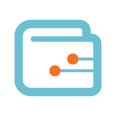
Digital Wallet
NOTE: Adding your NEW Ascentra Visa® Debit card to mobile wallet is NOW available for Apple and Samsung Pay! Google Pay is coming soon! Click here for install directions.
Credit card functionality may not be available for up to 30 days after your new card’s activation. All credit cards will be in the mail by 5/7.
Upgrade your wallet and pay using your Ascentra Visa® Debit and Credit card with your smartphone or smart watch! Digital wallets and mobile payments are used to make secure purchases at stores, online, through apps and are very handy when you misplace your wallet!
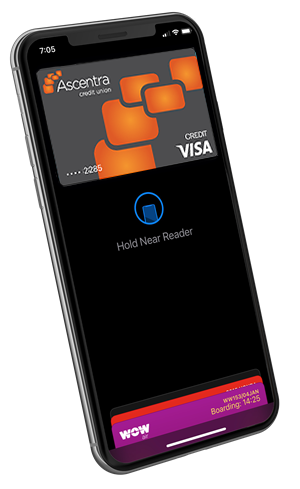
Logging In
-
What if I forgot my Digital Banking password?
A. If you have forgotten your password, please enter your User ID. When prompted for a password, click on the “Forgot your password?” link. Select how you would like to receive your one-time Secure Access Code. Enter the code in the box provided and select a new password. The code will only be good for 10 minutes.
-
What if my Digital Banking account becomes “Disabled”? What should I do?
A. If your account is disabled, you’ll be given a notice upon login that it’s disabled and you must contact the credit union to be re-enabled.
-
What if my Digital Banking account becomes “Locked”? What should I do?
A. An account is locked out when the password is entered incorrectly 4 times or a Secure Access Code is entered incorrectly 4 times.
You’ll be given a notice upon login that your account is locked and you must contact the credit union to be unlocked.
-
How do I change my password inside Digital Banking?
A. Log into your Digital Banking account via desktop or the app and follow the steps below:
1. Under “Settings”, click on “Security Preferences”
2. Click on the “Change Password” option
3. Enter your current password and the new password as noted and click on “Change Password”
Note: Passwords expire at 120 days. A “Security Alert: Password Changed” email goes out whenever the password is changed within digital banking. Always verify that you received this email as an added layer of security.
Customization
-
How can I create or modify my Digital Banking alerts?
A. To manage your “Alerts”, you will click on “Settings”, then “Manage Alerts”. Within “Manage Alerts”, you have the ability to set up a brand new alert or modify an existing alert.
-
Can I change the order in which I can view my accounts?
A. Yes. Click on “Account Preferences”. You can arrange the order of your accounts according to the accounts you’d like to see more often or towards the top vs. those that you’d want towards the bottom.
In addition, on this page you can also edit the name of your accounts to give a specific nickname by clicking in the box of the desired account, then clicking on the pencil icon. See additional instructions below.
1. Account Order - By clicking the arrow up or down, you will move the account to the desired location until it’s where you want it. This may include multiple clicks in one direction or the other, depending on how many accounts you have.
2. To give an account a nickname, you will click in the desired account box to expand the box to show other options. You will then click on the pencil icon, and a box will appear with the current name of the account. You’ll erase that name and enter the new name of the account. When done, click the checkmark to finish.
-
How do I set up a recurring transfer in digital banking?
A. Go to “Transactions”, “Transfer Funds”, there you have the ability to initiate a one-time or recurring transfer. Funds transfers can be made to either an Ascentra account or to an external account, once that account has been set up and verified. Under the “Transfer Funds” option, after selecting the “From” and “To” options, the “Frequency” options will be there for setting up a recurring transfer at various times throughout the month. After that, select a start date to indicate how long you would like the transfers to happen.
-
Can I set up an external account to transfer money to/from my Ascentra account?
A. Yes. You can set up an external account by clicking on “Services”, “Add External Account” (an account you have at another financial institution) to be linked for electronic transfers. This feature is only available to consumer accounts. In order to add your external account you will need to have the following information:
• Institution’s Routing and Transit number
• Your Account number (max length is 17 digits)
• Account type - checking or savings
Two "micro" deposits will be generated and sent to your external account (typically within 5 business days). Micro deposits are random deposits in amounts less than $1. Once you have received these two micro deposits in your external account, make note of both amounts as you will need them later to verify your account. Follow the steps on the “Add An External Account” page to set this up. Micro deposits will expire 14 days from the time sent.
How To
-
When I go into “Activity Center”, why do I only see certain transactions?
A. The transactions shown in the Activity Center specifically are only transactions that have taken place and processed within Digital Banking. To see a full list of your transactions, including debit card transactions, deposits, payments, etc., please refer to that specific account’s detailed transaction history.
-
How do I cancel a transaction which I’ve created?
A. Go to “Transaction”, “Activity Center” option and locate the transaction that needs to be cancelled. Click the dots in the upper right corner of the transaction you would like to cancel and find the “Cancel” option. A confirmation box will come up to “Confirm” your cancellation. If a transaction has already been processed, the cancel option will not appear.
-
Can I deposit checks through the mobile app?
A. Yes. You can deposit checks through the iPhone, Android and iPad app. You will have to endorse the check and write “For Mobile Deposit at Ascentra CU Only” below your signature, even if your check includes a box stating a similar message.
-
Does Ascentra provide support for third party solutions (apps and websites) linked to Digital Banking?
A: Ascentra provides limited support for third party solutions directly related to our digital banking service (e.g. Quicken & QuickBooks). If Ascentra cannot resolve, a case will be opened with the solution provider in an attempt to resolve the issue with you. Ascentra does not provide support for indirect third party solutions (e.g. FreshBooks, Acorn, Nerd Wallet, etc.). If you elect to use an indirect third party solution you will need to contact them directly for assistance.
-
Credit Card
No hidden fees. No surprises. No hassle. With the Ascentra Credit Card, what you see is what you get, which includes no annual fee, no balance transfer fee, AND low rates. We call that a win!
-
Checking Accounts
Whether you’re looking for a rewards program, no service charges, or overdraft protection, we have a checking account that fits your needs.
-
Become a Member
If you’re looking for a financial that gives back, has your best interest at heart AND has an awesome rap song, then look no further! At Ascentra Credit Union our motto is listening, caring, doing what’s right, and we live out our daily lives doing just that. Join us and let us show you how a HIP credit union does business. #HeyItsAscentra
-

Fixed Rate Mortgage
10 & Done (10 Year Fixed)6View Mortgage Loans% -

Vehicle Loans
New & Used Auto as Low as5.25View Vehicle Loans% APR -

Savings
Membership Share Savings Starting at0.05View Savings Accounts% APY -

Credit Cards
No Balance Transfer Fee. 6-Mo. Intro Balance Transfer2.99View Credit Cards% APR