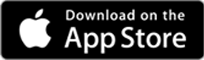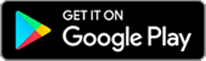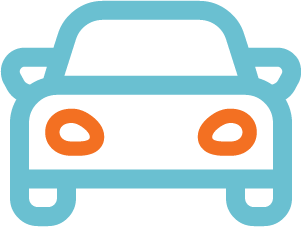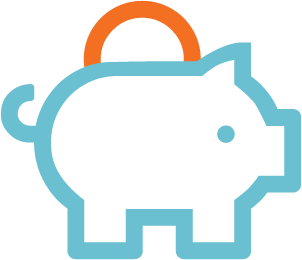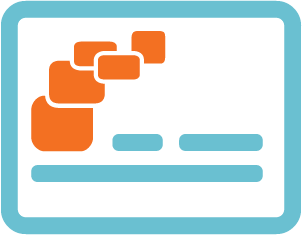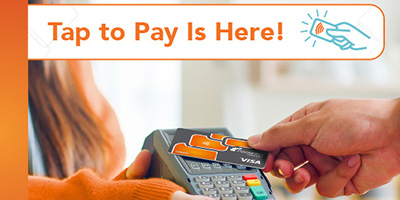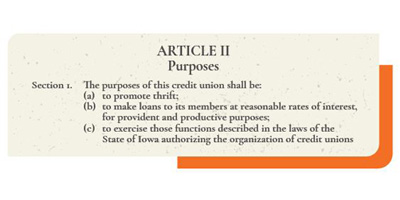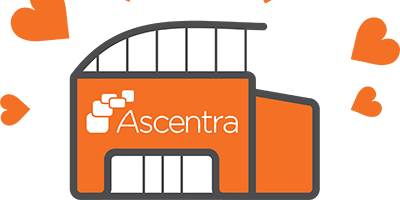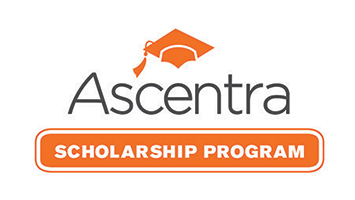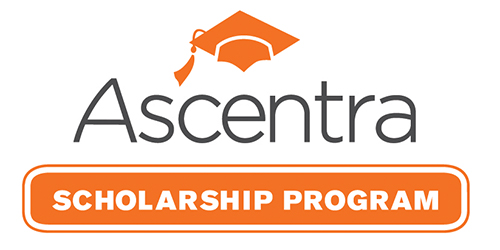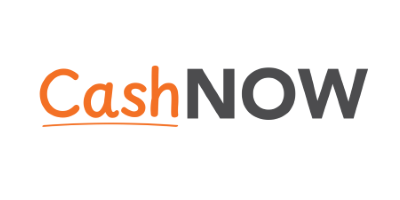Manage Cards
Manage Cards
Now that your Ascentra Visa® Debit card is in your pocket, did you know it has several options to keep you and your Personal Identification Information (PII) safe and your spending in check? It does, and best of all, you can manage your card(s) all in one place… Digital Banking!
"Manage Cards" is a new option that is available with your debit card and will soon be available for Ascentra Visa® Credit cards too (coming in May).
All management settings are conveniently available in your Digital Banking account. No more logging into separate sites to see your card information; it is now all in one place!

Card Details
Card Activation – New to our credit and debit cards is the option to activate your cards online. When a new card is received, you now have two options to activate your card. You can call the phone number on the activation label attached to your card when received OR through "Cards", then "Manage Cards" in Digital Banking. This option requires you to call in to set or request a new PIN.
Enable/Disable – This allows you to temporarily turn your cards on/off. You can do this at any time and is helpful when you know that there will be a period of inactivity or if you know you lost your card in the house and want to turn it off until you find it. Once you plan to use it again or if you’ve found it, simply turn it back on.
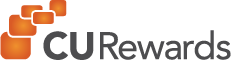
CURewards Points Details – You can now see your CURewards points in Digital Banking. Your cards begin earning points as soon as your card is activated, no registration is required, you're automatically enrolled. By opening Digital Banking, selecting "Cards", "Manage Cards" then "Card Details" you instantly see your redeemable rewards points, when they expire and the total earned.
The website for our new rewards program, CURewards, will launch in April. Once launched, you’ll be prompted to register your new Ascentra Visa® Debit card on the site. Once registered, all the points earned from your debit purchases, since you activated your card, will show in your points balance.
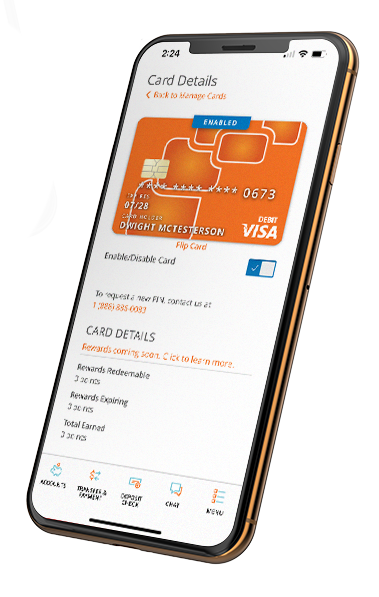
Card Management

Report Lost or Fraud - Selecting this option will lead you to a few questions to answer about your card and allow you to report it lost/stolen or a target of fraud. Please note that this option is different than the “enable/disable” slide. Once reported lost or fraud, your card will be closed to protect your identity. A replacement card will need to be requested from the credit union by calling 855-863-0405. Replacement cards may take 7-10 days to receive. A rush can be placed on the order for an additional fee.
Communication
Alerts – Similar to "Card Controls", you also have the option to set alerts on your card. Setting alerts won’t decline your purchase like "Card Controls" will but it will send you an email and/or text when the purchase triggers an alert. In the same fashion, these alerts can be set for spending limits, location use, transaction and merchant types.
Travel Notifications – Going on vacation or traveling for work? Let us know so that your card works flawlessly while you are there. Select which card you plan on using while away, set the departure and return date, indicate if you’re traveling domestically or internationally and give us a number to reach you at in case we need to contact you.
How to Access Manage Cards in Digital Banking
Log into your Digital Banking through ascentra.org or on the Ascentra CU Mobile App.
- On mobile, click on “Menu” at the bottom of the screen to open the left-side menu, select “Cards”, then “Manage Cards”.
- On Desktop, select “Cards” in the left-side menu, then “Manage Cards”.
- This will open the “Manage Cards” home screen where you will see an image of your cards. Click the card image or the “Card Details” button of the card you want to set controls for.
Getting Started with Digital Banking
How to Access Digital Banking on Mobile App
The Ascentra CU Mobile App gives you fast access to your accounts – you get Ascentra Anywhere! You can enjoy the same features we offer within Digital Banking on a desktop, right from your phone!
You can even deposit checks with your smartphone.
Get the Ascentra CU Mobile App:
FAQs
-
Will I be able to report fraud?
A: Yes, if you suspect your card is being used for fraudulent activity, use "Manage Cards" to report fraud to Ascentra and close your card. This option will immediately cancel your card. Then request a new card by calling 855-563-0405 for your debit card. You will receive a new card in the mail 7-10 days following your report. A rush can be placed on your new card but a fee may apply. Credit cards are coming in May.
-
What if I lose my card or if it’s stolen?
A: Actually, you can report your card lost or fraud. Marking your card lost or fraud will permanently deactivate your card. If you know that you lost your card in a safe place, like at home, we suggest disabling your card and waiting to mark it lost until you are sure. This way if it’s found, you can enable your card and continue using it.
-
What if I forget my PIN?
A: No problem! Visit the "Card Details" page in Digital Banking by selecting "Cards", then "Manage Cards". Information about requesting a new PIN is shown under the card image. A new PIN will be sent to you within 7-10 days.
-

Fixed Rate Mortgage
10 & Done (10 Year Fixed)6View Mortgage Loans% -

Vehicle Loans
New & Used Auto as Low as5.25View Vehicle Loans% APR -

Savings
Membership Share Savings Starting at0.05View Savings Accounts% APY -

Credit Cards
No Balance Transfer Fee. 6-Mo. Intro Balance Transfer2.99View Credit Cards% APR